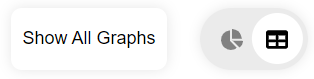Summary
Add or Remove a Summary Box
Start by choosing a Summary Box to remove hover over the box and a symbol will appear in the top right (if no icon shows there are no additional summary boxes to display). Click on the icon to show additional choices.
Click on the Summary Box to add
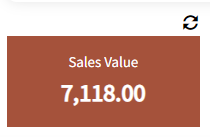
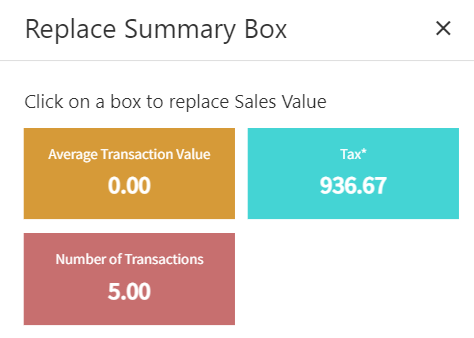
NOTE: Only 6 Summary Boxes will display at one time.
View the Summary Box as a Graph
Each of the Summary boxes can be a graph. Simply click on the summary box required and a graph will appear.
- Some graphs will show a combination of 2 Summary boxes. e.g., Profit and Cost.
- Top right of some graphs is a corresponding summary value.
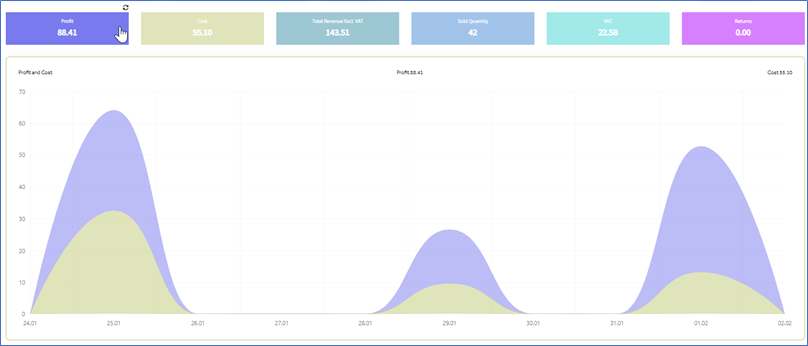
If you wish to see ALL Summary Box graphs, click on the Show All Graphs box top right. This will show all graphs on screen, including the ones in the hidden selection box.
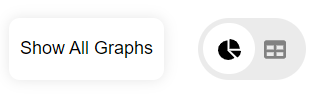
To see the Data Table, click on the Data Table icon.