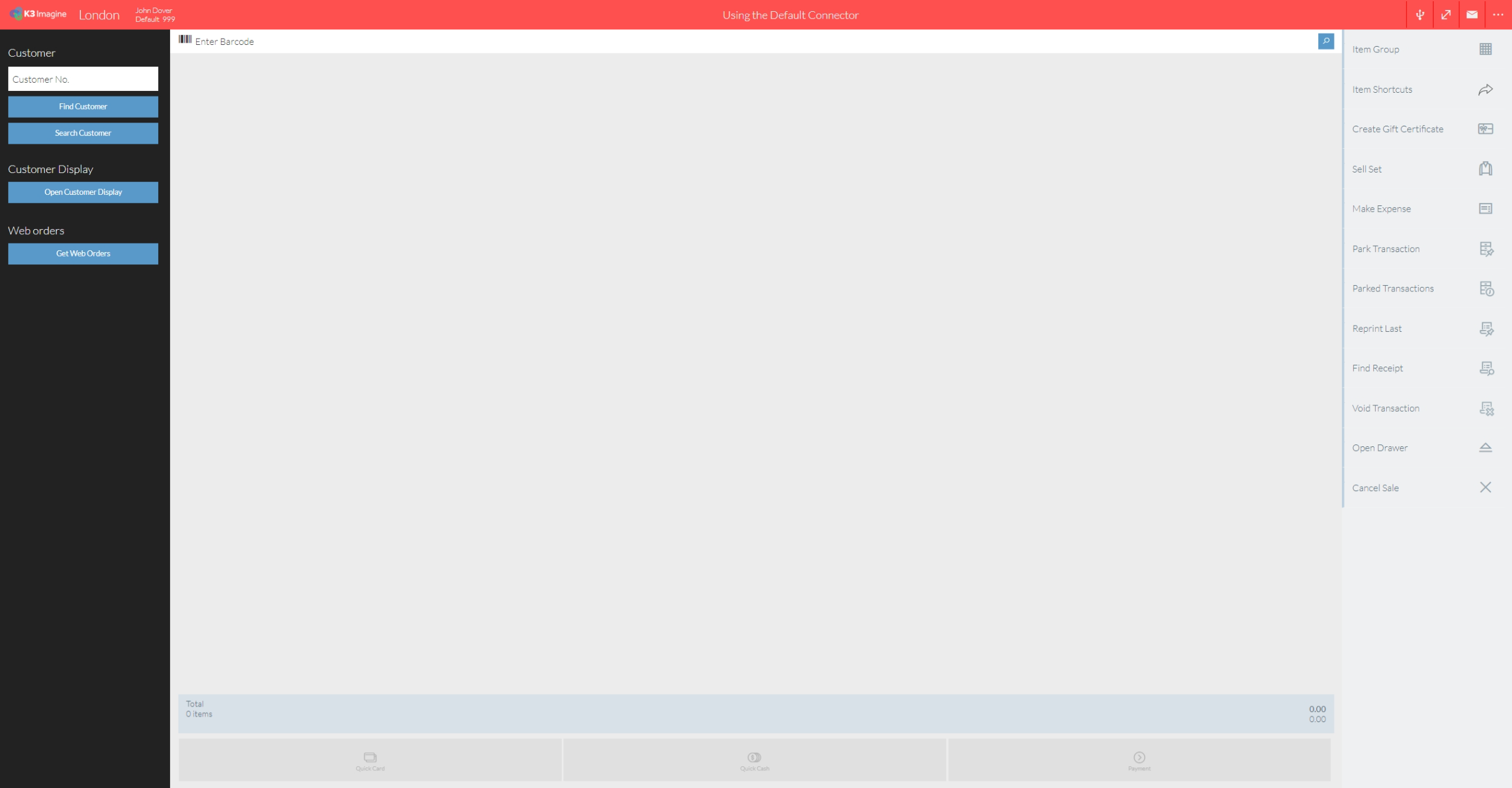Logging into POS
NOTE: The POS will automatically update. You will receive an update notification prompt when logging in.
Updates are automatically applied and you may continue to use the POS as normal during this process.
To log into the POS you will need a Clerk number and password, these are configured within the Portal Module.
Use the number pad to enter your clerk number, press the green tick, and then enter your password.
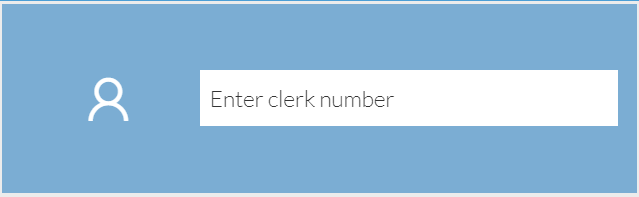
After you have completed a sale, you can quickly log back in using the button below which replaces the login panel if you tap it before the timer runs down. You can also quickly expire the timeout by pressing the Sign Out button.
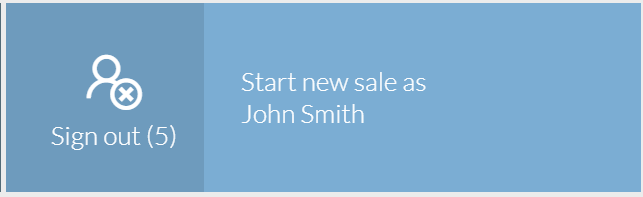
If successful, you will see the POS screen.