Functionality
The SCO Companion is a simple application to allow for the remote monitoring and actioning of certain commands to prevent he need for a colleague to have to walk to and manage the SCOs physically. One colleague on a physical checkout could also remotely authorize a whole bank of SCOs.
The SCO Companion must be enabled in the Configuration in order for the app to work.
When accessing the SCO companion you will be presented with all the SCOs for that store that are currently online. It defines online as having the SCO app running inside a browser. If the machine is not switched on, the browser is closed, or the browser is not on the right web paghe, it will not be reported in the SCO Companion.

There is a basic color coding system in play which is designed to work in conjunction with the Tri Light colour system.
Green indicates that nothing will impede the user from completing a transaction
Orange/Amber means that a supervisory action will be needed soon in order for the customer to complete the transaction - usually this is for the approval of a restricted item.
Red means there is a hard block and the customer cannot continue at all - immediate action required.
The Unit lets you know which SCO is in use by the connector it is hooked up to, as in almost all circumstances you will have one connector to each SCO. If no connector is selcted it will let you know "Needs ARM Setup".

Help
When the customer presses the Help button, it will block the SCO and show as Red.

Item Not Found
When a barcode iss canned that cannot be recognised, it will block the customer from proceeding so they do not accidentally add the item into their bag without paying

Restricted Items
When a restricted item get scanned, then the Tri Light and SCO companion will go orange. It does not block the customer but the colleague could use the opportunity to approve the restriction remotely so the customer has a faster checkout process.
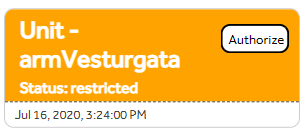
If they do not catch it in time, the SCO will block the transaction when they press the pay button and it will force an authorization.
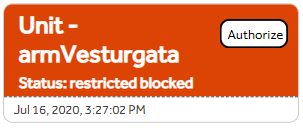
The colleague needs to press the Authorize button to remote auth the transaction.