Custom Attributes
Custom Attributes are a way to extend the item properties with your own values.
This is useful for holding additional information about an item which may be used for identification or reporting.
Examples of Custom Attributes may be Country of Origin, Material, Author, Season, Brand etc.
Existing Custom Attributes are listed on the Custom Attribute home page
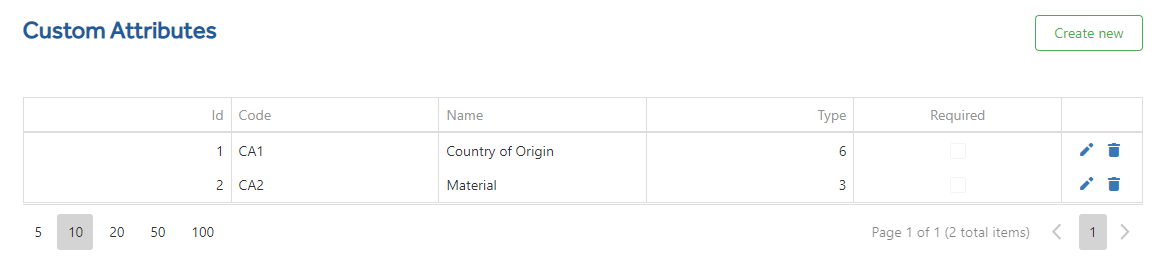
The table shows you the Code and Name for the Custom Attribute, along side the Type and whether the Custom Attribute is required on not.
To create a new Custom Attribute click the ![]()

Code - This should be a unique user defined code.
Name - Unique description of the Custom Attribute.
NOTE: For each Custom Attribute the combined Code and Name must be unique
Data Type - Use the drop-down to select the Data Type required.
Number - This should be a number up to a max length of 15 digits and can include a decimal point.
Currency - Standard Currency values formatted to 2 decimal places.
Text - Free text field up to 2000 characters
Date - Date field formatted as DD/MM/YYYY. Calendar selection available.
Yes/No - This is a Toggle type box with 2 options. Yes or No.
List - A list of values is defined and is then made available to the user as a drop-down list. Only 1 value can be selected by the user.
NOTE: There are additional value fields available for List.
In the Blank text box, enter the description of the value and press Save to save the value entry.
Remember to use the main Save button for the actual custom attribute.
All values in the list will show in the drop-down box on the item.
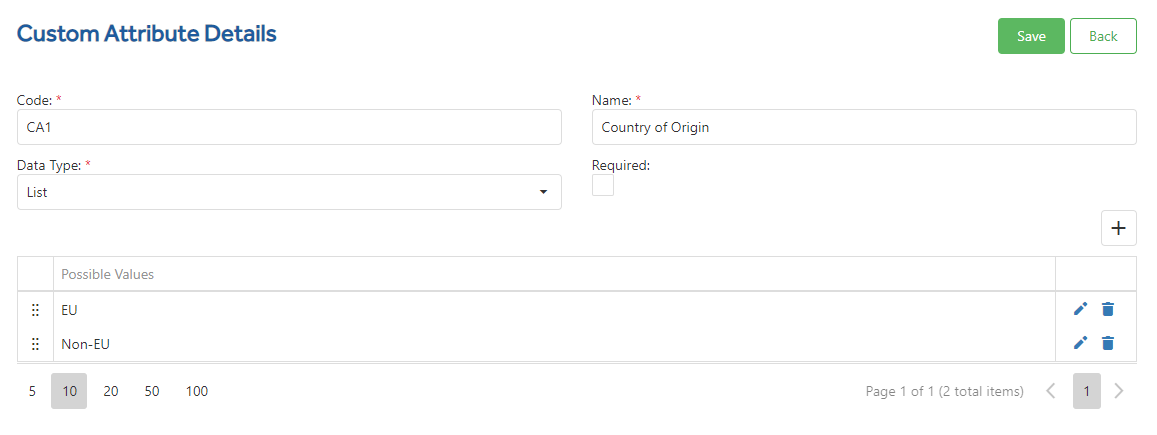
In the Item details the List type shows so the user can select the correct value. The user cannot enter a new value here. Only one value can be selected.
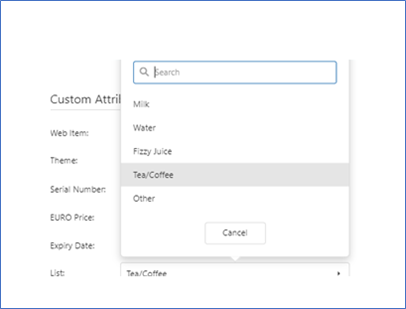
Required - Mandatory Custom Attributes require the user to enter a value for the item. An example of a mandatory Custom Attribute may be a Yes/No question asking if the item needs batteries. All items would need this Custom Attribute setting.
Ticked Box - This attribute will be mandatory.
Unticked Box - This attribute will be optional.
To edit an existing attributes click ![]() to make any amends, click
to make any amends, click ![]() to keep any amends made.
to keep any amends made.
To remove or delete an attribute click the ![]() you will be prompted if you want to delete click yes to confirm or no to cancel.
you will be prompted if you want to delete click yes to confirm or no to cancel.